The Magic of Multiple Cursors
 Image from: https://www.imdb.com/title/tt4154756/mediaviewer/rm3030477312
Image from: https://www.imdb.com/title/tt4154756/mediaviewer/rm3030477312
In a failed attempt to restrain Thanos, Dr. Strange magically conjured many clones of himself. But the still picture made it look like he had a bunch of extra arms. How cool would it be to have a few extra arms as a software developer? While multiple arms is an unlikely upgrade in my lifetime, sometimes I feel like I already have them when using multiple cursors.
Multiple cursors, huh?
Multiple cursors is a text editor feature pioneered by Sublime Text. These days it’s been adopted by most modern code editors. Of course the cursor is where the things you type appear, so imagine if you had 2 or 3 or 100 of those cursors on screen! Whatever you typed would happen simultaneously at every cursor location. You type a word, and that word is inserted at each of those cursors. Sounds like magic.
But what good is it? Read on…
How would you like to be able to do something like this (or vice versa)?
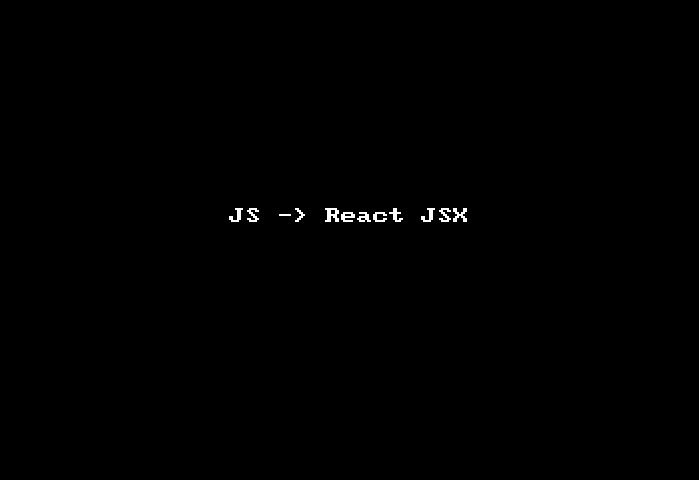
(Hat-tip to Prettier for the auto-formatting)

How do you add/remove cursors?
Before showing some use cases, you need to understand the basics of how to add and remove cursors. This is different for every editor/OS combination. I’m using Visual Studio Code on a Mac. If you’re not, do some research to learn the commands for your platform.
- OPT+CLICK: adds a cursor where you clicked
- CMD+D: adds a cursor at the current selection’s next match
- CMD+SHIFT+L: adds cursors at all matches for the current selection
- CMD+U: Undo the last cursor operation (kind of like CMD+Z but for your cursor operations.) Very powerful. Where there is “undo” there must be “redo”, right? In their Oct. 2019 release VSCode introduced the Cursor Redo command but with no default keyboard shortcut. (So by default you have to do CMD+P then type “Cursor Redo” to find/run it)
- CMD+K: Skip a match while adding cursors with CMD+D (essential)
- ESC or CLICK: Remove all added cursors
- CMD+OPT+DOWN-ARROW: Add another cursor on the line below this one
- CMD+OPT+UP-ARROW: Add another cursor on the line above this one
You may want to try these in your own editor to get a feel for them before continuing.
BUT… why not just use find/replace?
 Image from: https://cnet1.cbsistatic.com/img/ab9ZqBn8bHqACaSY0PiENzVz6EU=/980x551/2016/10/24/a8d0765a-c5cd-4a54-adbe-4ca99418e6c5/strange5.jpg
Image from: https://cnet1.cbsistatic.com/img/ab9ZqBn8bHqACaSY0PiENzVz6EU=/980x551/2016/10/24/a8d0765a-c5cd-4a54-adbe-4ca99418e6c5/strange5.jpg
You're looking at the world through a keyhole.
You've spent your whole life trying to widen that keyhole
...
And now on hearing that it can be widened,
in ways you can't imagine,
you reject the possibility!
- The Ancient One
When first learning about multiple cursors some years ago I wondered why we needed a replacement for find/replace. Now I realize multiple cursors can do so much more. They can do things not possible with find/replace.
Think about it. With typical find/replace, you can only replace what you found. With multiple cursors, you can move beyond what you’ve found into uncharted territory. That’s where things get interesting!
One thing multiple cursors can not do is operate on multiple files at the same time. This is where you need find/replace.
Level 1: Junior Sorcerer

Image from: https://www.imdb.com/title/tt1211837/mediaviewer/rm1725760256
Armed with the knowledge of how to add multiple cursors let’s start out with the most basic use case.
Find/Replace (in a single file)
If you need to rename a variable in a single file, multiple cursors are a good choice. Since this is exactly the realm of find/replace, lets compare the approaches in detail.
With find/replace I would:
- highlight the word (hopefully by double-clicking it)
- hit CMD+F to start a search in the file
- move my mouse to the search box (or SHIFT-TAB to focus on the twistie)
- click the twistie to open the replace box (or ENTER)
- click in the replace box (or TAB TAB)
- type the new name in the replace box
- click the “replace all” icon
With multiple cursors I can just:
- highlight the word (either by double-clicking it or if the cursor is on it, just CMD+D)
- hit CMD+D a bunch of times (1 for each occurance to replace … it’s nice to see them all … or if you’re confident, CMD+SHIFT+L to select all matches)
- type the new name
- hit ESC to exit multicursor mode
As you can see, going the multiple cursor route saves steps. And most importantly it completely avoids moving the mouse out of the editing area. Mouse moves are productivity killers.
Building blocks to level up
Find/replace is the simplest use case for multiple cursors. To move beyond this you need to pair multiple cursors with other techniques I consider building blocks. These are platform-specific keyboard combinations to move the cursor and select/unselect. Learn how to do them on your platform. (These will also really help you in word processing outside your code editor)
Move the cursor one character/line (start with the obvious)
- LEFT-ARROW: moves LEFT a character
- RIGHT-ARROW: moves RIGHT a character
- UP-ARROW: moves UP a line
- DOWN-ARROW: moves DOWN a line
Move the cursor one word
- OPT+LEFT-ARROW: moves LEFT one word.
- OPT+RIGHT-ARROW: moves RIGHT one word.
Move the cursor to the beginning/end of the line
- CMD+LEFT-ARROW: moves the cursor to the beginning of the line.
- CMD+RIGHT-ARROW: moves the cursor to the end of the line.
Move the cursor to the beginning/end of the file
I don’t think I’ve ever used these in combination with multiple cursors, but I’ll list them to be complete.
- CMD+UP-ARROW: moves the cursor to the beginning of the file.
- CMD+DOWN-ARROW: moves the cursor to the end of the file.
Select/deselect while moving the cursor
Any time you hold SHIFT while moving the cursor, it will add/remove from the current selection. Whether it adds or removes is determined by whether the area you move past is already selected. So you can think of this as toggling the selection state of the areas you move past.
There are many many combinations of using SHIFT with cursor moves so I’ll just highlight a few:
- CMD+SHIFT+RIGHT-ARROW: toggle the selection state of text to the end of the line
- CMD+SHIFT+LEFT-ARROW: toggle the selection state of text to the beginning of the line
- OPT+SHIFT+RIGHT-ARROW: toggle the selection state of the word to the right
Selecting a column of text
Typically when you select text and move the cursor up or down a line, it selects the entire line. But it is possible to just select a column, or “rectangle”, of text instead. And when you do this, you get a cursor on each line. To do it, start by placing the cursor at the top-left of the column you want to select. Then hold SHIFT+OPT and click and drag with the mouse down and to the right. Let go when you have to column you want selected. You’ll see a cursor at each line.
Level 2: Sorcerer

Image from: https://www.imdb.com/title/tt4154756/mediaviewer/rm2714394368
At the sorcerer level you take your knowledge of the cursor manipulation building blocks and combine them with multiple cursors as you gain experience.
One-line to multiple (or vice versa)
My positive feelings for Prettier are not shared by everyone at work. Sometimes I need to change something Prettier inlined back to multi-line. Multiple cursors make this really easy.
- highlight the first space
- press CMD+D a bunch of times (remember if you do it too much, hit CMD+U to undo)
- press ENTER
- press ESC or click anywhere to get rid of all the extra cursors
Voila!
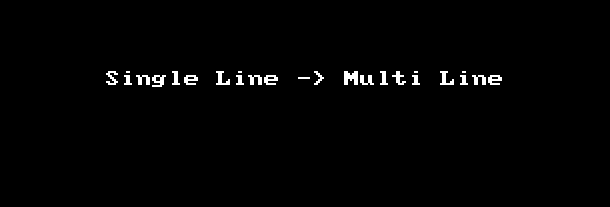
Going back the other way? No problem:
- click in the upper left
- press and hold SHIFT+OPT then click and drag down to select a column
- press DELETE twice
- get out of multi-cursor mode and clean it up

Add vertical alignment
My rule is to never ever (in 1000 years) add vertical alignment to code. But you may be of a different persuasion. I don’t want to hold you back. But there are probably better extensions to handle this if you want to make it a regular part of your dev. (I don’t)
- select the character you want vertically aligned
- press CMD+D a bunch of times
- press LEFT-ARROW to get in front of the character
- press tab until everything you want on the right is outside the column of things you want on the left
- press and hold SHIFT+OPT then click and drag down to select a column of everything you want on the left
- press CMD+X to cut that out
- press SHIFT+TAB a few times to un-indent everything
- press CMD+V to paste back in the stuff on the left
- press SPACE to make it perfect
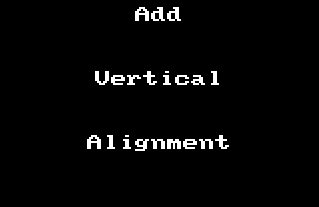
Maintain vertical alignment
If you must maintain vertical alignment multiple cursors make it mostly painless.
- add (or remove) something that requires changing the vertical alignment
- sigh and psych yourself up
- select the vertically aligned character (or use the column select trick mentioned previously)
- press CMD+D a bunch of times
- press LEFT-ARROW to get in front of the vertically aligned character
- press SPACE or TAB to your hearts content

Change Variables to Object Fields
Sometime you have some things you assigned to variables but you want them to be in an object. You could do it with a few finds/replaces but it’s just easier with multiple cursors.
- select all the first
const - press CMD+D a bunch of times
- press SHIFT+RIGHT-ARROW once
- press DElETE
- press OPT+RIGHT-ARROW to move past the color name
- press
:to add it - press fn+DELETE to delete the
=and extra spaces - press CMD+RIGHT-ARROW to move to the end of the line
- prres DELETE to remove the
; - press
,and clean it up

The reverse of this can be done using the same same principles. I’ll leave it as an exercise.
Onward to Sorcerer Supreme
 Image from: https://www.imdb.com/title/tt1211837/mediaviewer/rm2558936320
Image from: https://www.imdb.com/title/tt1211837/mediaviewer/rm2558936320
Dr. Strange:
I'm not ready.
The Ancient One:
No one ever is.
We don't get to choose our time.
Now is your time to use multiple cursors. You are only limited by your imagination. Stay curious and practice, practice, practice!